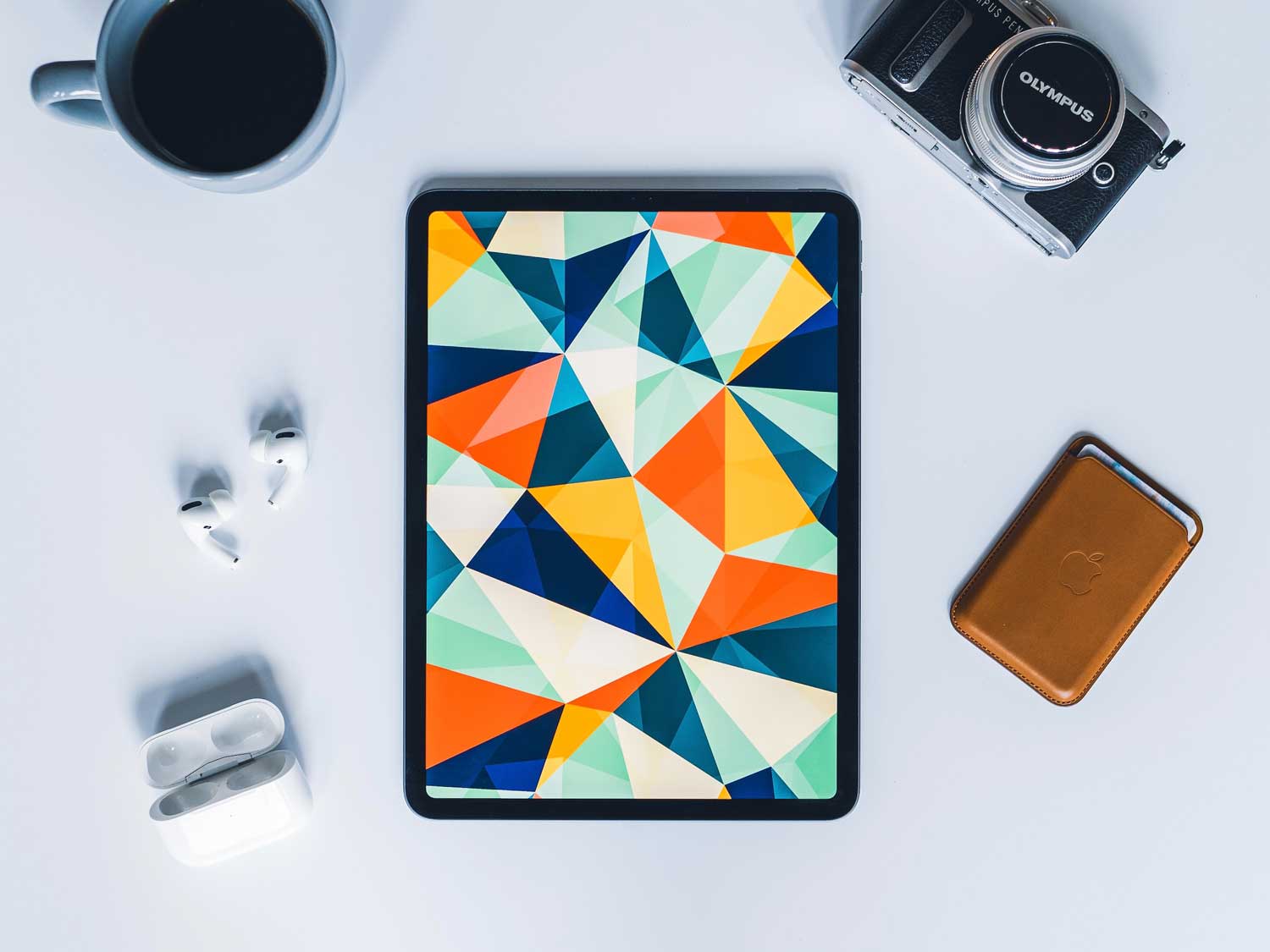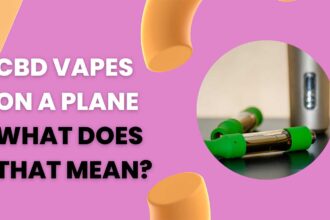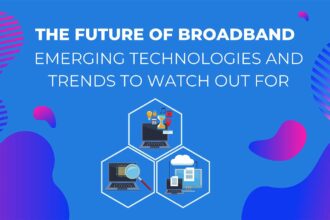In today’s digital age, the iPad has become an indispensable tool for millions of users worldwide. Its intuitive interface and versatile features make it a popular choice, not just for tech enthusiasts but also for beginners looking to explore the world of tablets.
For those who are new to the iPad ecosystem, mastering its functionalities can be a rewarding experience. In this article, we will uncover seven important iPad tricks specifically tailored for beginners.
1. Mastering Multitasking
One of the key features of the iPad is its ability to multitask effortlessly. To access the multitasking menu, swipe up from the bottom of the screen and pause in the middle. Here, you can open multiple apps simultaneously, switch between them seamlessly, and even pair apps for split-screen usage. This trick boosts productivity by allowing users to work on two apps side by side, enhancing efficiency and workflow management. By practicing this feature, you can respond to emails while referencing a document, take notes during a lecture, or watch a tutorial while trying out new apps.
2. Keyboard Shortcuts
Learning keyboard shortcuts can significantly speed up typing and navigating the iPad. For instance, pressing Command + Spacebar opens Spotlight search, enabling quick access to apps, contacts, and information. Similarly, Command + Tab lets you switch between recently used apps, streamlining your multitasking experience. By mastering these shortcuts, beginners can enhance their typing speed and overall efficiency. These shortcuts are especially handy when you’re drafting emails, taking notes, or editing documents, allowing you to complete tasks with ease.
3. Seamless Streaming and Managing AirPlay
Streaming content on your iPad is a delightful experience. To ensure a seamless streaming experience, it’s important to understand how to manage AirPlay. First, you need to know how to turn on airplay on an iPad to effortlessly share videos, photos, or presentations with compatible devices such as Apple TV or smart TVs.
Next, it’s important you know how to turn off airplay on ipad to conserve battery life and prevent the risk of unauthorized connections. Mastering this trick allows you to enjoy your favorite movies, music, or presentations on a larger screen, providing a more immersive experience without draining your iPad’s battery unnecessarily.
4. Organizing the Home Screen with App Folders
A cluttered home screen can be overwhelming. To keep your apps organized, create folders by dragging one app onto another. This trick helps you categorize your apps, making it easier to find and access them when needed. Organizing your apps into folders based on categories like “Games,” “Productivity,” or “Social” enhances your iPad’s usability and simplifies your digital life. With neatly organized folders, you can quickly locate apps, reducing the time spent searching for specific tools or entertainment options.
5. Safari Tab Management
For internet browsing, Safari is a powerful tool on the iPad. To efficiently manage multiple tabs, press and hold the tab icon (two overlapped squares) in the top-right corner of Safari. From here, you can close individual tabs or even close all tabs at once. Utilizing this trick prevents tab overload, ensuring a smoother browsing experience. Managing your tabs effectively allows you to research multiple topics simultaneously, compare products, or save articles for later reading without cluttering your browser.
6. Apple Pencil Features
If you own an Apple Pencil, exploring its features can transform your iPad into a digital canvas. Apart from drawing and note-taking, the Apple Pencil can be used for precise tasks like selecting text and navigating menus. Additionally, you can customize its settings in the iPad’s preferences to suit your preferences, enhancing your overall user experience. Whether you’re an artist sketching digital art or a student annotating lecture notes, the Apple Pencil provides a natural and responsive way to interact with your iPad, making tasks more enjoyable and efficient.
7. Quick Access to Control Center and Notification Center
Swipe down from the top-right corner to access the Control Center and swipe down from the top-left corner for the Notification Center. These centers provide quick access to essential settings, such as brightness, volume, Wi-Fi, and notifications. Mastering this gesture allows beginners to customize their iPad settings on the fly, saving time and effort. Adjusting screen brightness for reading, managing notifications during meetings, or toggling Wi-Fi settings for connectivity becomes effortless with quick access to the Control Center and Notification Center, enhancing your overall iPad experience.
Takeaway
Embracing the full potential of your iPad can significantly enrich your digital experience, transforming the way you work, learn, and connect with the world. By mastering the seven important tricks discussed in this article, beginners can unlock a new level of efficiency and creativity. From multitasking to organizing your apps, customizing settings to exploring hidden features, these skills will empower you to harness the iPad’s capabilities to their fullest extent.
[sc name=”42375″][/sc]